1# Change the master page
Right, lets get busy! Step 1 of uninstalling any BindTuning theme for Sandbox is to change your master page to one of SharePoint's default master pages, if you are using any of the theme master page.
-
On your root site, open the Settings menu and click on Site Settings;
-
Under Look and Feel, click on Master page;
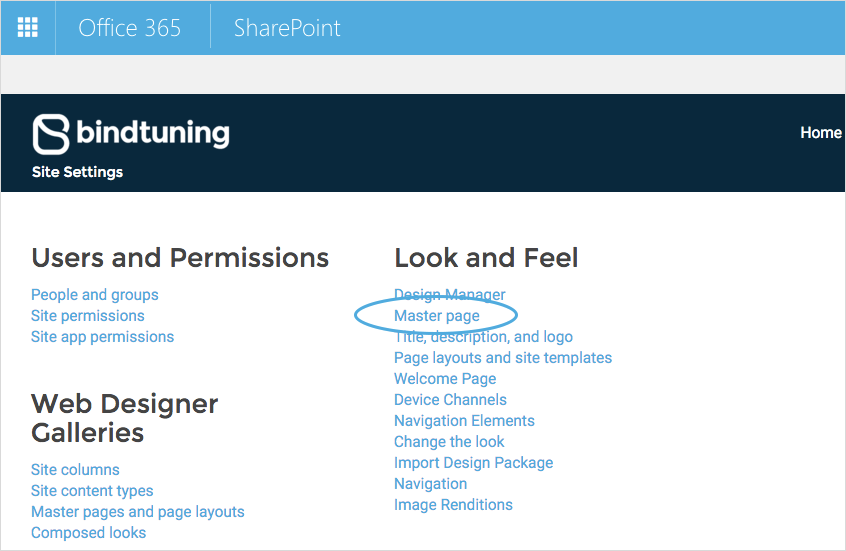
If you haven't activated SharePoint Publishing Features, the Master page option will not appear. We explain how you can activate SharePoint Publishing Features here.
-
With the option "Specify a master page to be used..." selected, pick one of SharePoint's default masters (seattle or oslo) for both the Site Master Page and the System Master Page;
-
Also, check the option "Reset all subsites..." for both the Site Master Page and the System Master Page, in case of any of your subsites is using a theme master page;

-
Click OK.
Done! Lets move on to deactivating and deleting your theme.
2# Deactivate and delete the theme
- On your root site, open the Settings menu and click on Site Settings;
-
Under Web Design Galleries, click on Solutions;

-
Select yourthemename.SP2013.wsp file and click on Deactivate;

-
Select yourthemename.SP2013.wsp file again and click on Delete.
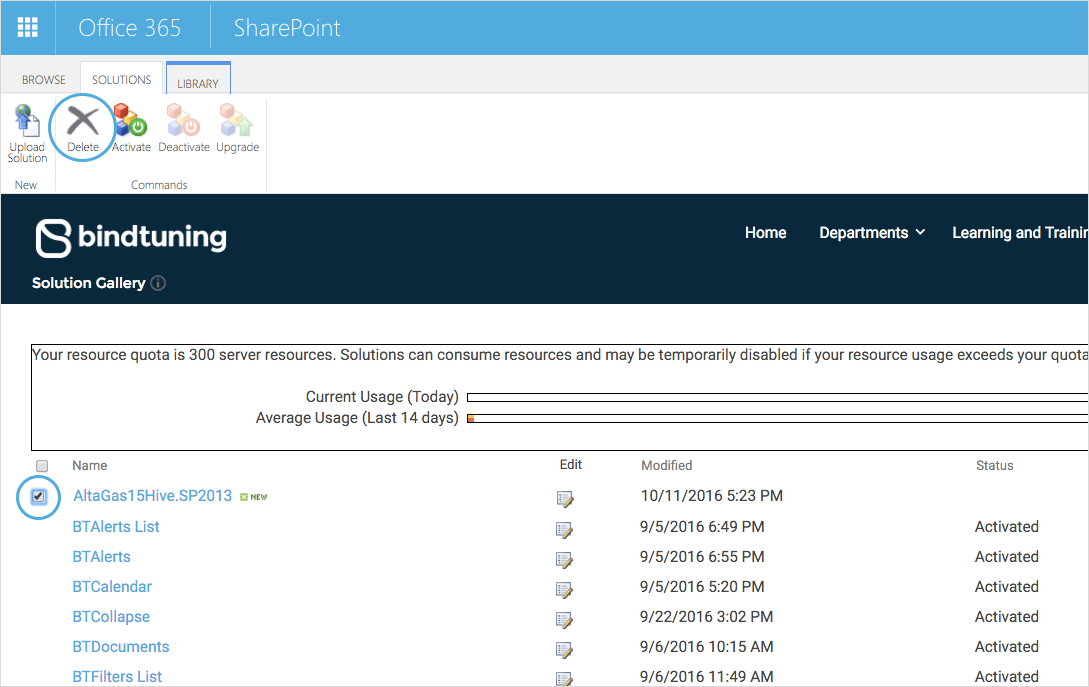
3# Finishing off
Only a few more steps to completly remove and uninstall your theme.
Here we go:
- Open your site with SharePoint designer and open All Files;
- Open _catalogs and masterpage;
- Delete the folder yourthemename;
- Open All Files and Style Library;
- Delete the folder yourthemename.
Theme uninstalled! ✅